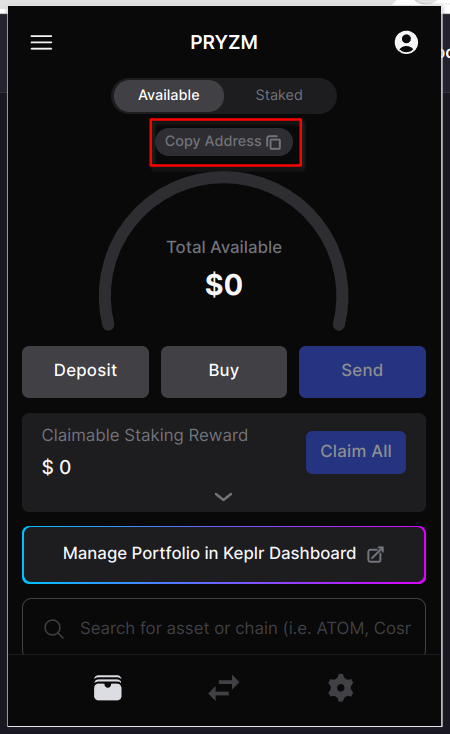Pryzm Testnet User Guide
Establishing your wallet and connecting to PRYZM
In order to acquire a Pryzm address on Keplr, initially, you will need to install the Keplr extension and create a wallet following the instructions provided in their official tutorials. Once the Keplr extension is installed successfully, proceed by launching the PRYZM application and clicking the wallet button:
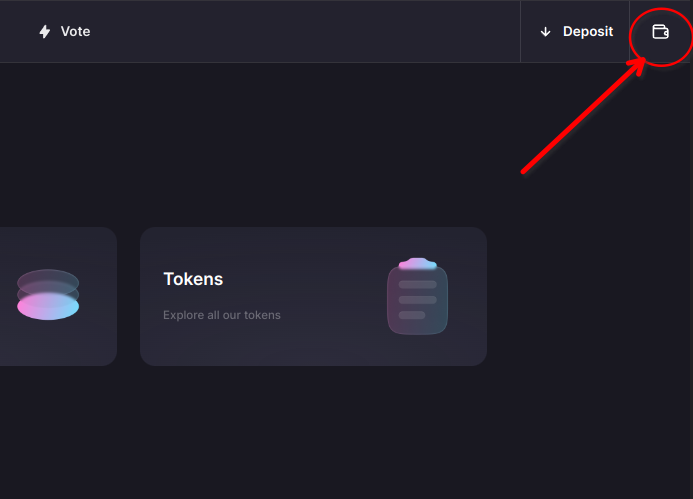
In the wallet dialog, click connect:
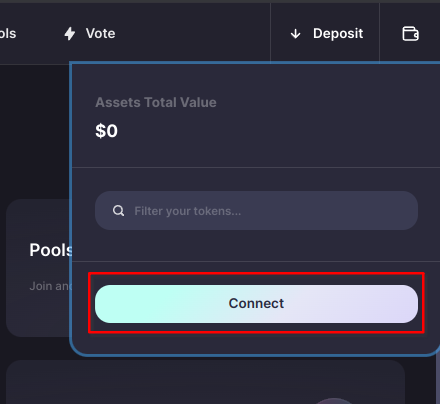
At this point, if you haven't done so already, you will need to authorize the addition of the Pryzm Testnet to your Keplr wallet.
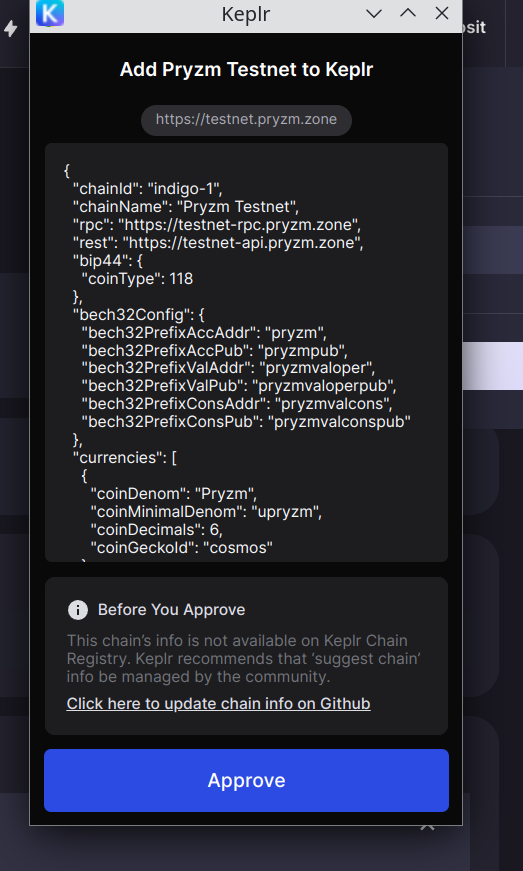
You then have the option to choose your preferred wallet from the popup, here we will continue with Keplr:
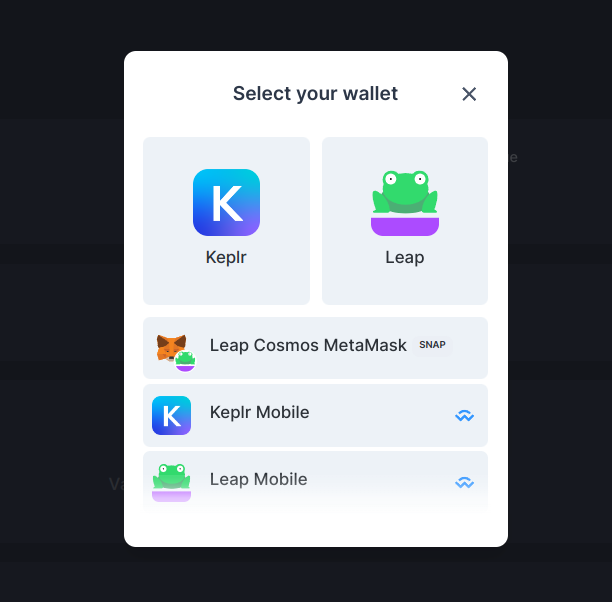
With the successful addition of the chain to your Keplr wallet, it becomes imperative to add it to the visible chains on your Keplr, thus making it visible on the Keplr application consistently. Commence by accessing your Keplr wallet and clicking on the hamburger icon menu:
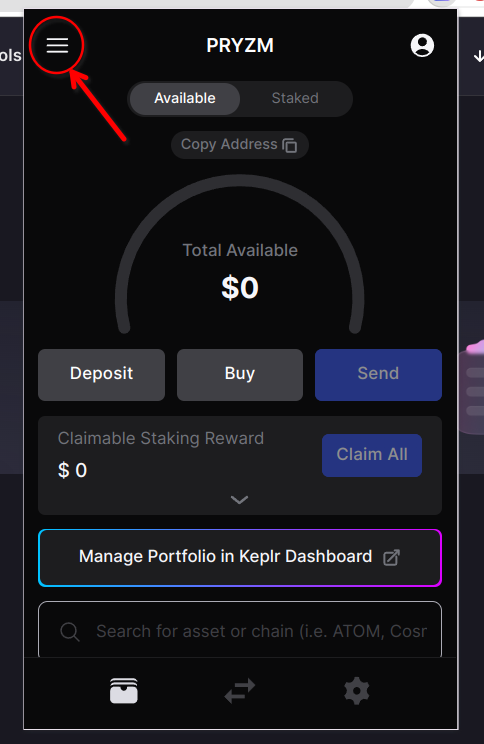
Next, choose the option for “Manage Chain Visibility”:
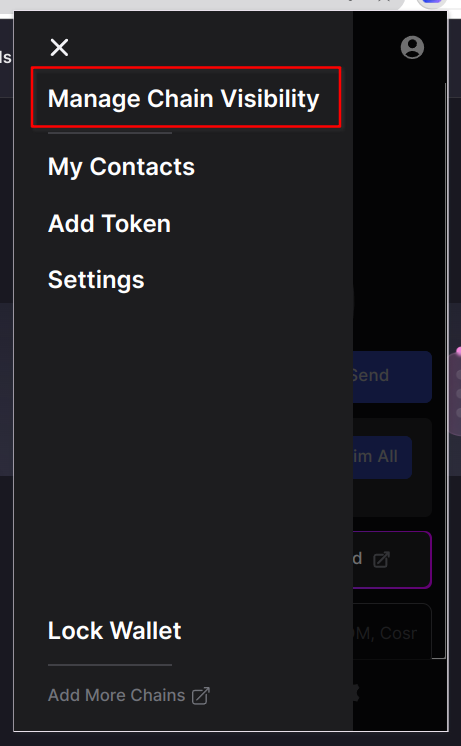
On the opened page, search for “Pryzm Testnet”, select it, and finalize by clicking 'Save'.
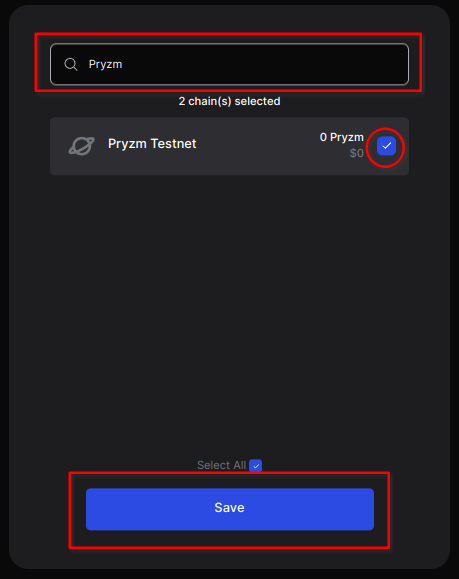
By following these steps, “Pryzm Testnet” should now be visible in your Keplr Wallet:
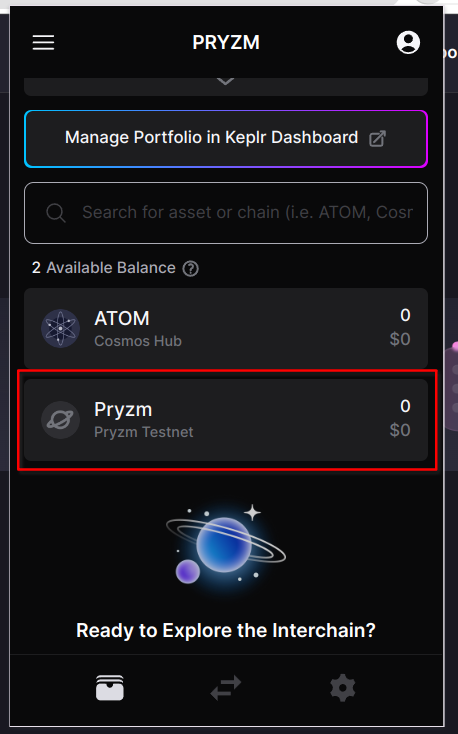
Acquiring Tokens from the Faucet
Given that you have a Pryzm address, navigate towards the Faucet page. Here, you can input your wallet address and request tokens.
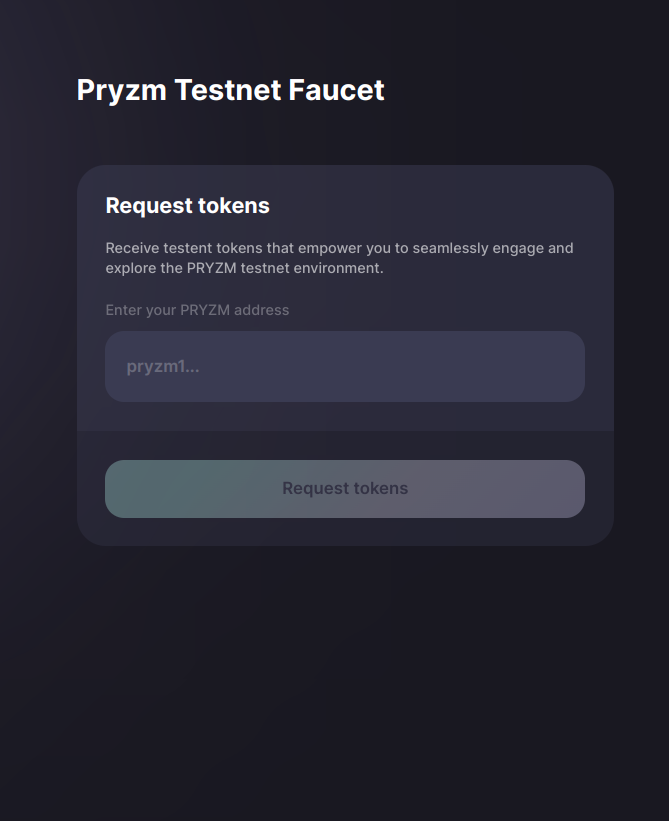
Note that in order to get your address, if you are using Keplr, you can use the “Copy Address” button and then copy the address for Pryzm Testnet. If Pryzm Testnet is not appearing in your Keplr, kindly revisit the keplr setup guide for guidance on adding Pryzm Testnet.